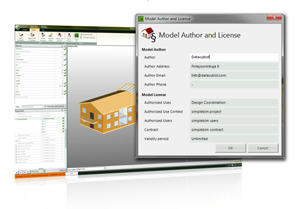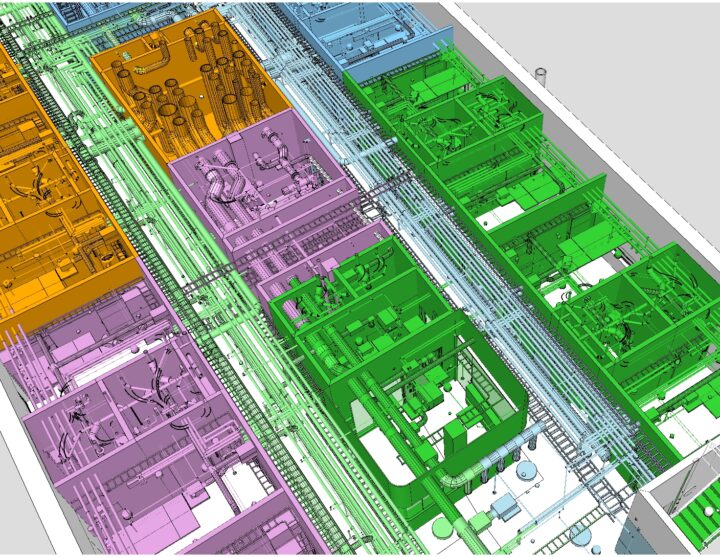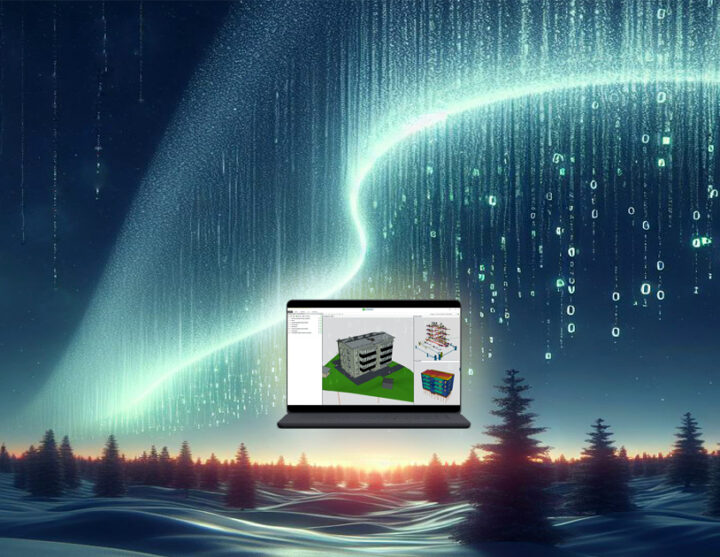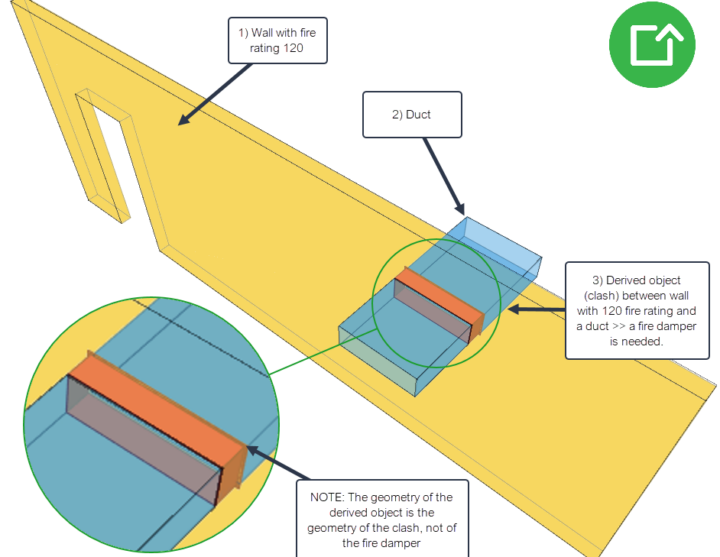ArchiCAD and Simplebim®
26.05.2014
As an ArchiCAD user today you inevitably get in touch with IFC data exchange and must have the ability to deal with it. In the worst case IFC can be a complicated, unreliable and confusing waste of your time and energy.
However, by complementing your IFC toolbox with Simplebim® you are in control of your IFC workflow and can easily produce useful and reliable IFC models without really knowing anything about IFC and its complex data structures.

When ArchiCAD IFC capabilities fall short
ArchiCAD has the most advanced IFC export capabilities on the market today. If you are an IFC expert you have pretty good control over what data is written to IFC and which IFC data structures are used. But not all ArchiCAD users should be required to know the secrets of IFC.
In Simplebim® information is managed with names you understand. The construction type of a wall is called construction type, not ‘IfcWallStandardCase >> Pset_WallCommon >> Reference (IfcIdentifier)’ like it is expressed in IFC. As an ArchiCAD user you can concentrate on creating the information content of your design. Simplebim® takes care that your information ends up in the required IFC data structures.
ArchiCAD, as all BIM authoring applications, is also missing the tools for managing the reliability and quality of IFC data exchange. There is no preiew for IFC models, no validation of their information content and data structures, and no tools for editing them in order to meet the requirements of the data exchange at hand. With Simplebim® you get all these missing tools.
Publishing IFC from ArchiCAD with Simplebim®
IFC data exchange is just like any other professional data exchange. Before you send your information package to its receiver you must make sure it meets the requirements of its intended use. In the ArchiCAD – Simplebim® workflow this happens as follows
- Export an IFC file from ArchiCAD. It is important that the resulting IFC file contains all the objects and properties required by the intended use. The default IFC export settings work for most of the use cases, but you can also create an IFC export filter in ArchiCAD that exports all available data into IFC. The filtering of the data is easier done in Simplebim®
- Import the IFC file in Simplebim®. When you import the IFC file you choose its intended use, like energy and indoor condition analysis in IDA-ICE.
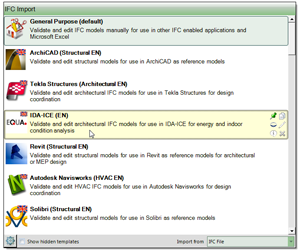
- Validation. As part of the IFC import Simplebim® validates the IFC file against the requirements of the chosen use and shows you the results in an easy to understand interface. Simplebim® tells for example if the model contains all required objects, if the objects have all required properties and if the properties have required values. You don’t have to know these requirements yourself in advance because Simplebim® will tell them to you.
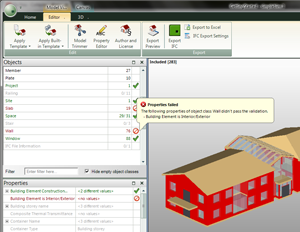
- Copy-Editing. When the validation finds issues in the model you can copy-edit the data content and structures to meet the requirements. Validation guides the copy-editing and tells you what needs to be done. The picture shows an example of moving the construction type information of walls to the place in IFC where IDA-ICE expects to find it. This does not change the design solution, only the data structure used for exchanging information.
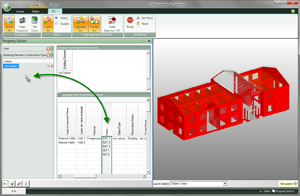
- Preview and export a new IFC file. Finally you preview the IFC model in Simplebim®. When you are convinced that the IFC model meets the requirements, you publish it into a new IFC file and deliver it normally to the receiver e.g. via a project bank. This new IFC file exported from Simplebim® contains only the information needed by the receiver and the file size is often reduced 90% from the original. But more importantly, you know exactly what information you are sharing with others. Because you have made sure that all the required information is there and can be trusted, e.g. there are no default values, the receiver can trust your IFC file and it will work better in the receiving application.
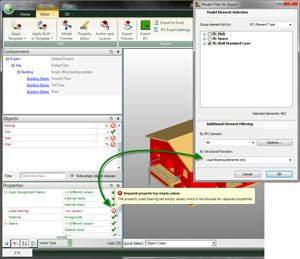
Using IFC files in ArchiCAD
There are many powerful ways in ArchiCAD to use IFC files created by others. However, this requires that you get reliable IFC files from others. If the exchanged data is not reliable, it becomes virtually useless in ArchiCAD. If for example walls don’t have the information whether or not they are load bearing, this information cannot be used for filtering the model when importing into ArchiCAD. The same applies for example to layer and material information.
With Simplebim® you can first preview the IFC files you get from others and check that they contain all required information. Simplebim® also tells if the information is in the correct data structures and above all, if the data can be trusted. Just like with your own IFC files you can trim and copy-edit the model for your intended use, preview and export a new IFC file. When you import this new IFC file into ArchiCAD it will work better than the original one.
The ArchiCAD – Simplebim® workflow
Setting clear and detailed requirements for IFC data exchange makes the exchange work better technically, because the requirements of the receiving application are taken into account. Detailed requirements also make it easier to manage the contractual and business aspects of IFC data exchange because they can be included in design contracts. As part of the data exchange it is possible to determine without ambiguity whether or not the agreed requirements have been met. If the requirements are met and the exchange still does not deliver the expected value, the solution can be sought elsewhere and no effort is lost in the frustrating and demoralizing search for a scapegoat.
Clear and detailed requirements further make it possible to assess the resources required for meeting those requirements already before entering into a contract. This means that the business side can be agreed in good time in a way that satisfies all parties.
When each IFC file that is exchanged between parties has a clear purpose it is possible to manage the rights and responsibilities on a detailed level. For example copyright issues do not have to rely on general copyright law, but can be based on the intended use, the authorized user and time of usage.
By using Simplebim® you can be sure that you can meet the requirements of IFC data exchange. This transforms IFC exchange from an additional burden into a motivating and rewarding part of your everyday business.
Conclusion
ArchiCAD and Simplebim® together form a winning combination for delivering and using professional IFC files that work technically and contain data that can be trusted. With Simplebim® you don’t have to know anything about IFC and can still deliver and use best possible IFC in your projects. Using clear and detailed requirements as part of your IFC workflow further clarifies and helps solve the business, resource and liability issues of exchanging IFC files.